Generally the label widgets can be found in blogger siderbar and footer or you can also add it manually. But when you post an article then you may find a label and author name along with the article post. I have seen many newbie blogger who wants to hide author name and even labels from their blogger post to make their blog look more professional.So Today in this article, I am going to write about how to hide author name and labels from blogger posts. Let's start.
How to hide label from blogger posts
We can remove the label from post by 2 ways.
- 1. By using CSS
Log in to your Blogger account ->Template -> 'Edit HTML -> Now press CTRL+F and find </head> -> Now just before </head> put the following code -> Save template and view your blog.
<style>.post-labels {display: none;}</style>
- 2. Hide from blog post gadget
Log in to Blogger account -> go to layout -> Now find blog posts gadgets and click on edit -> Now find label and uncheck it as shown in picture -> Scroll down and Save it. Now view your blog to see the effect.
How to hide author name from Blogger Posts
We can also remove the author profile by 2 ways.
- 1. Edit in html
Log in to your Blogger account ->Template -> 'Edit HTML -> Now press CTRL+F and find <data:post.author/> -> Now simply remove it -> Save the template.
- 2. Hide from blog post gadget
Log in to Blogger account -> go to layout -> Now find blog posts gadgets and click on edit -> Now find 'show author profile below post' and uncheck it as shown in picture -> Scroll down and Save it. Now view your blog to see the effect.
Also- Remove Navbar option
That's all for this post. If you still have any queries or confusions then lend them in comment box.
Was this helpful? If it was then don’t forget to share and also do subscribe to get more awesome post like this. Happy blogging.
remove author name and label from blogger posts
 Reviewed by avi
on
March 05, 2017
Rating:
Reviewed by avi
on
March 05, 2017
Rating:
 Reviewed by avi
on
March 05, 2017
Rating:
Reviewed by avi
on
March 05, 2017
Rating:

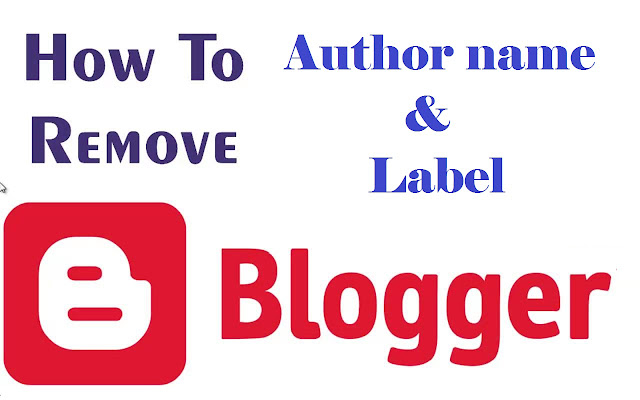


No comments: